Player Movement
function Script:Start()Run the game, and you will be able to control the ball by pressing the W key. In fact, you can send it right over the edge into space!
--Create a camera
self.camera = Camera:Create()
--Update the camera
self:UpdateCamera()
end--Adjust the camera orientation relative to the ball
function Script:UpdateCamera()
self.camera:SetRotation(45,0,0)
self.camera:SetPosition(self.entity:GetPosition())
self.camera:Move(0,0,-4)
endfunction Script:UpdatePhysics()
--Get the game window
local window = Window:GetCurrent()
--If the 'W' key is pressed add a force to the entity
if window:KeyDown(Key.W) then
self.entity:AddForce(0,0,10,true)
end
endfunction Script:UpdateWorld()
--Update the camera each frame
self:UpdateCamera()
end
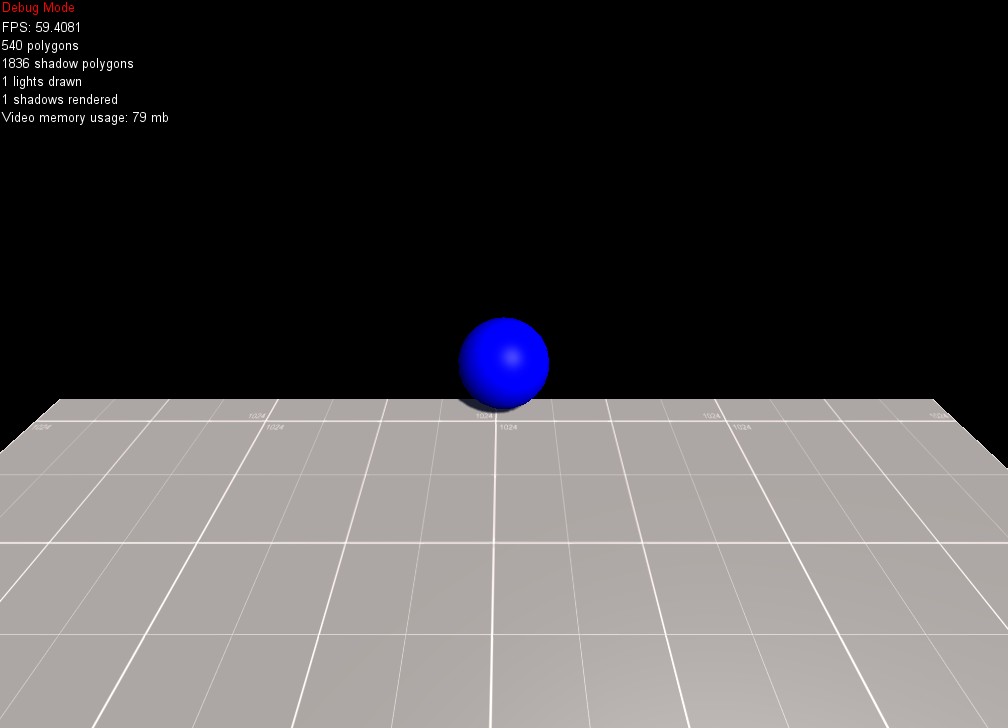 Of course, we want to be able to move our ball in all directions, so let's add some more code to handle that: The code below will allow the ball to roll in all directions using the WASD keys for up, left, back, and right movement:
Of course, we want to be able to move our ball in all directions, so let's add some more code to handle that: The code below will allow the ball to roll in all directions using the WASD keys for up, left, back, and right movement:function Script:Start()
--Create a camera
self.camera = Camera:Create()
--Update the camera
self:UpdateCamera()
end--Adjust the camera orientation relative to the ball
function Script:UpdateCamera()
self.camera:SetRotation(45,0,0)
self.camera:SetPosition(self.entity:GetPosition())
self.camera:Move(0,0,-4)
endfunction Script:UpdatePhysics()
--Get the game window
local window = Window:GetCurrent()
--Add force to the player when a key is pressed
if window:KeyDown(Key.W) then self.entity:AddForce(0,0,10,true) end
if window:KeyDown(Key.A) then self.entity:AddForce(-10,0,0,true) end
if window:KeyDown(Key.D) then self.entity:AddForce(10,0,0,true) end
if window:KeyDown(Key.S) then self.entity:AddForce(0,0,-10,true) end
endfunction Script:UpdateWorld()
--Update the camera each frame
self:UpdateCamera()
end
Viola! You now have your very own moving ball.