Adding the Player
We now know enough that we can add a first-person player to a simple scene and run the game.
You can use the downloads manager to install the player example scene into a blank project, or just follow the instructions below to recreate it.
First, create a box for the floor. It should be 1024x1024 cm, and 32 cm high.

Next, create a single wall along one side. Make it 256 cm tall and about 64 cm thick.

Create four more walls to enclose the area.

Now add another box on top to make the ceiling. It should be 1024x1024 cm and 32 cm high:

Select the point light object in the object creation drop-down panel.

Add a point light to the center of the room. In the entity properties dialog, set the light far range to 6 meters.

Now select the Pivot object from the object dialog.

Create a pivot object in the center of the room at the floor.

Add a FPSPlayer component to the pivot.

Since this is an indoor scene, you can remove the specular and diffuse PBR reflection maps in thee world settings dialog.
You can also set the skybox to the Materials\Environment\Default\default.dds file using the world settings dialog.
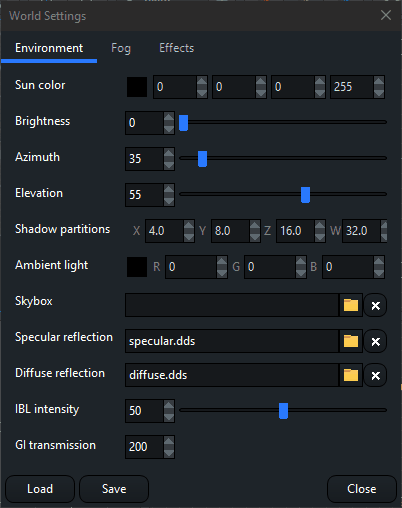

You're now ready to run the game. Select the Game > Run menu item to launch the game. If you are using a Lua project, the game is ready to run. If you are using a C++ project, then you must compile the Visual Studio project before the game executable will be available.

The scene you just created is a minimal example of a very simple game. You can use the mouse to look around. The WASD keys will control player movement. The space key will make the player jump.