Key Configs and Tedium
This post was inspired by this forum thread http://www.leadwerks.com/werkspace/topic/8942-keys-customisation-shortcut/ by YouGroove
A little background of how a concocted this solution. I run a bunch of Left 4 Dead 2 servers and I make mods for them using sourcemod. I find myself having to make special keyconfigs when administrating or adding stuff to the levels. In the process you find out that all actions in the source engine are abstracted. So I adapted that to Leadwerks.
When most people program they hard code values for input for thier games. This leads to easy development but later they come up with odd solutions to solve the lack of configuration flexibility.
[Abstraction]
Some game engines have most everything abstracted away. They refer to animations by name instead of frame range (playercrouch vs playanimtionframes[1,200]) , game events by name instead of number ("hunterpouncebegin" vs action 12345) and player input by name instead of of keycode (player_jump vs Key.Space).
The developer defines all the possible input the player can take and gives them a name. Then they apply a keycode to the name. This method allows them to change the actions value at anytime they choose.
Psudeocode:
Dim Player_Action_Jump as integer 'Create action Player_Action_Jump = Keys.Space 'assign keycode to action If ME.Keydown = Player_Action_Jump then 'detect if the action was taken Jump() ' do something End If
Please excuse the vb.net code thats what i'm most use to
So now Applying it to Leadwerks:
[Application]
We will be using the Fpsplayer.lua script and another script that we create.
First we Figure out what key inputs the script takes, and that would be:
Forward Backwards Strafe Left Strafe Right Jump Flashlight Use Reload Crouch -- this one is comented out but I included it anyway Run
Taking this list of actions we create another script that will hold all the actions and key configs.
Script.L_Forward Script.L_Backwards Script.L_StrafeLeft Script.L_StrafeRight Script.L_Jump Script.L_Flashlight Script.L_Use Script.L_Reload Script.L_Crouch Script.L_Run
The first thing I did was make them all string inputs. But soon I discovered that you couldn't write a shift in an input box, and space would confuse someone. So I made them each a drop down box where you can select the key.
Script.L_Forward =22 --choice "Forward" "UNASSIGNED,A,B,C,D,E,F,G,H,I,J,K,L,M,N,O,P,Q,R,S,T,U,V,W,X,Y,Z,NUMPAD0,NUMPAD1,NUMPAD2,NUMPAD3,NUMPAD4,NUMPAD5,NUMPAD6,NUMPAD7,NUMPAD8,NUMPAD9,NUMPADPERIOD,NUMPADDIVIDE,NUMPADMULTIPLY,NUMPADSUBTRACT,NUMPADADDITION,BACKSPACE,CAPSLOCK,LCONTROL,DELETE,DOWN,END,ENTER,HOME,INSERT,LEFT,NUMLOCK,PAGEDOWN,PAGEUP,RCONTROL,RIGHT,SHIFT,SPACE,SUBTRACT,TAB,UP,EQUALS,OPENBRACKET,BACKSLASH,SEMICOLON,QUOTES,COMMA,SLASH,PERIOD"
I had to look all the keys up ![]() and then write them all down and make sure i didn't misspell any of them. Also I had to remove some keys from the list -- tilda[~] escape [esc] and the windows key --.
and then write them all down and make sure i didn't misspell any of them. Also I had to remove some keys from the list -- tilda[~] escape [esc] and the windows key --.
Now that you have the selectors for the keys you need to assign the keycode to a global action variable.
NOTE: lua does not have select case switches ![]()
function Script:Start() -- Assign key values to standard movement globals --LW_ stands for Leadwerks or local world LW_Forward =self:AssignKeyFromChoice(self.L_Forward) LW_Backwards =self:AssignKeyFromChoice(self.L_Backwards) LW_StrafeLeft =self:AssignKeyFromChoice(self.L_StrafeLeft) LW_StrafeRight =self:AssignKeyFromChoice(self.L_StrafeRight) LW_Jump =self:AssignKeyFromChoice(self.L_Jump) LW_Flashlight =self:AssignKeyFromChoice(self.L_Flashlight) LW_Use =self:AssignKeyFromChoice(self.L_Use) LW_Reload =self:AssignKeyFromChoice(self.L_Reload) LW_Crouch =self:AssignKeyFromChoice(self.L_Crouch) LW_Run =self:AssignKeyFromChoice(self.L_Run) -- More standard key binds will be added later end function Script:AssignKeyFromChoice(KeyAsChoice) -- Looked it up, Lua DOES NOT have select case if KeyAsChoice ==0 then return 0 end if KeyAsChoice ==1 then return Key.A end if KeyAsChoice ==2 then return Key.B end if KeyAsChoice ==3 then return Key.C end if KeyAsChoice ==4 then return Key.D end if KeyAsChoice ==5 then return Key.E end if KeyAsChoice ==6 then return Key.F end if KeyAsChoice ==7 then return Key.G end if KeyAsChoice ==8 then return Key.H end if KeyAsChoice ==9 then return Key.I end : :Rest of code : end
That's the code that handles user input. Make a pivot in the level then attach the script to it.
Now this part is simple
Go through the fps player script and change all the keycodes to your actions
if self.weapon~=nil then if window:KeyHit(Key.R) then self.weapon:Reload() end end BECOMES: if self.weapon~=nil then if window:KeyHit(LW_Reload) then self.weapon:Reload() end end
And so on.
Now you can change any of the keys to what to what you want at anytime
The only shortcomings is this does not support mouse commands. In a future version I might be able to write an input function that reads both the mouse and keyboard commands.
Edit:
Here Is this idea in action. The Fps player is modified to look for a variable containing the keycodes, and the other script holds the keycodes and lets you change them
http://www.leadwerks.com/werkspace/files/file/515-key-config-host/
-
 1
1

 SCP
SCP


2 Comments
Recommended Comments