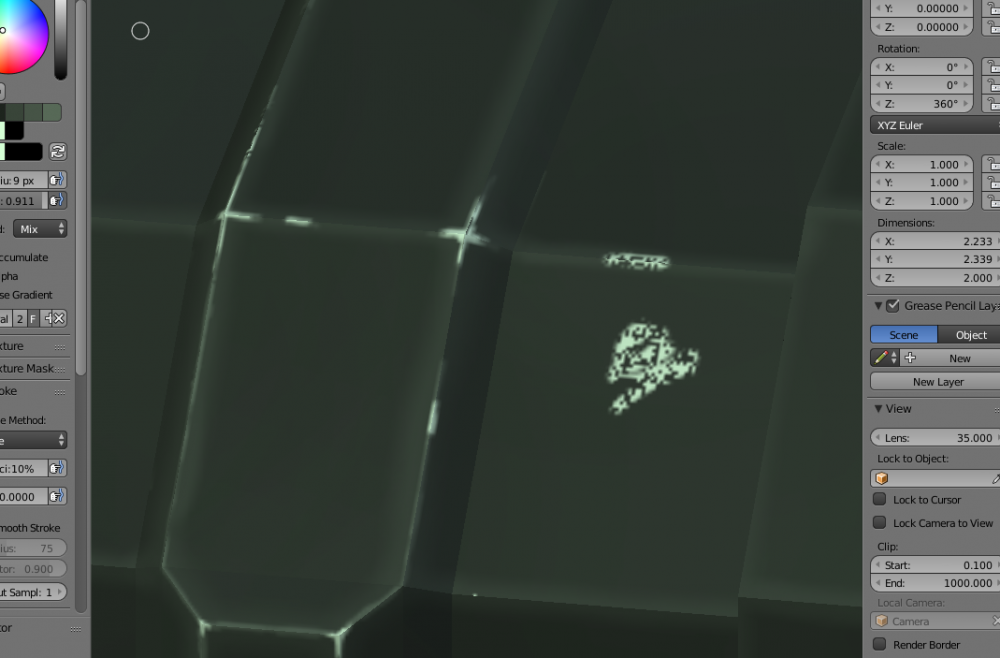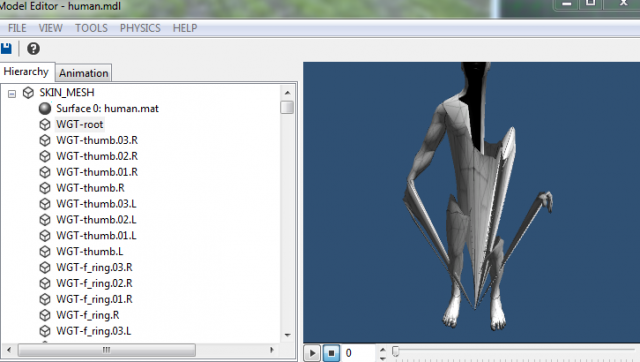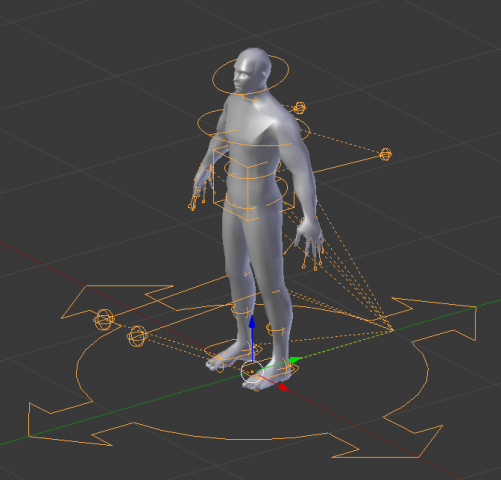Search the Community
Showing results for tags 'blender'.
-
Blender Market place is celebrating 10 years. As part of the celebration they are giving away a different addon each day. Unfortunately I missed the first one which a retopo tool but I got the second which simulates crowds. https://blendermarket.com/birthday
-
Here's a few videos I've found on how to deal with animated objects in blender. Specifically transforming them to new locations, and scaling an armature with animations. (Like from mixamo) In this video the only thing that needs to be done different for armatures with animation tracks, is instead of going "Ctrl+A->Apply Transformations". Go "Ctrl+A->All Transforms to Deltas". This will scale the keyframes for the animations as well.
-
Introduction Everybody hates to UV unwrap their models after their done finishing their 3D models, and i do too, but i'm good at it. Some people use software like RizomUV or Blender add-ons to make their job easyer, but it does'nt work for every texturing workflow. If you are using a 3D painting software like Adobe Substance Painter, then you should let your computer do the UV unwrapping job, but if you don't have the money for Substance products like i do, then you do textures the old fashioned way, and you need clean UV maps for that. An useful add-on https://github.com/Radivarig/UvSquares a must have, but if youre good, you dont need it. Basics Here is the model on which i will show you how to properly unwrap a model. Its some kind of sci-fi prop, i made it, even i don't know what it is. Probably some battery charger. To do unwrapping in blender, you head over to the UV Editing workspace: On the right you will see your model in Edit mode, the vertices, edges, faces you select will show up at left, at the UV Editor: Useful Shortcut is the L key, if you hover your mouse over a separated part of your model, and press L, it will select only that part. 1. Cilinder shapes You need to mark a seam (Ctrl + E), which will break the unwrapping, where you placed it (Hold alt and press the left mouse button to select a continous line): You have to go to Orthographic view, for the cilinder projection, then you hit U, and Cilinder projection: And i got my Unwrapped mesh: Now, you migh encounter some weird unwrapping by the Cilinder projection, thats because your camera is not in angle with the mesh. just keep in mind that the two holes of the should be at top and bottom of the screen. It will not work like this: 2. View projection I use view projection for parts of the mesh that face me (so they are convex from my point of view), but always in ORTHOGRAPHIC VIEW. Like this panel: Basically any flat surface you can get in front of you, perpendicular to the camera, you can, and should use view projection on it. 3. Smart UV projection Smart UV projection is like Unwrap for non-organic meshes. You have to tweak the Angle limit to get the desired unwrapping You could use this at the corners, or at bit more organic parts of your mesh. 4. Packing UV maps Now comes the even more painful part, packing the UV maps efficiently. Your maps after using projections most likely will not be equally sized so you can use the UV > Average island scale function to estimate their sizes based on your model. I sometimes set the sizes by hand, because some parts need to have more detail, so those will be bigger, because they can take up more pixels from the texture, leading to higher resolution. Here i would do this to parts that need text or logos. This function and the Pack islands function can destroy parts that you want to be together, like the buttons on the panel: You have to do packing manually, thats it. You can export the UV layout as a png file, so you can see where are the parts in photoshop or whatever you are using to texture: Hope this tutorial helped. UV unwrapping is not something you can teach, but just try to find what each projection is capable of, and where are they working the best.
-
After playing around in Blender and importing some creations into Leadwerks I noticed I was getting some really bad scaling issues. I like working on the grid when creating my game art and I also like predictable results when exporting models from my 3D package over to a game engine, scale is important! I have adjusted my settings in Blender to work with Leadwerks and now when I import my models they are the correct size and scale and there is no messing around with getting the right size in Leadwerks. I would like to share my Blender settings to other users who want to model in Leadwerks units inside Blender to make sure they get predictable results when importing game art in to the engine. Blender Startup & Prefs.rar Once you have downloaded these settings I would recommend you to go to File > Save Startup File. This will make sure that each time you load up Blender you don't have to load the start up file in the above zipped folder. Once you have loaded the startup file the grid in Blender will be the exact same size as the grid in Leadwerks. This is great for snapping and will give you very predictable results. The measurements in the startup file are also the same exact measurements Leadwerks uses so a 256 x 256 cm CSG cube in Leadwerks will be the same size as a 256 x 256 cm cube model in Blender. I use the Leadwerks Exporter for Blender when exporting my models. You can find this here: http://www.leadwerks.com/werkspace/topic/10246-official-leadwerks-exporter-for-blender/ I would recommend before exporting your models from Blender to select whatever model you are exporting and press CTRL + A and choose 'Rotation & Scale' and CRTL + A again to choose 'Location'. This will zero out those transforms of your model. If you have models with specific rotations or scale that you would want to keep then don't do this, same applies for animated models. I hope you find this useful. It should help get predictable results and stop any nasty surprises when you bring in your model from Blender to Leadwerks and see it is super huge or really small. I will do a short video soon showing how this all works
-
Hey today i am working on animation but nop ;( I made an animation on blender (without bones) of an zippo, in blender the animation works but when i import it into LeadWerks there is no animation! I read some topic about an i think the problem is bones. I tried to attach bones to my model (zippo) and import it into leadweks but my model disappear and there is no anim. Help me if you know how to fix that.
-
Hi after I exported my hands model as mdl (with Leadwerks Blender exporter) many of the animations were malformed? Anyone had the same problem? This makes the exporter pretty useless for me, as it works fine when I export as fbx. This is how it looks in LW: An this is how it looks originally: Thank you in advance!
-
Hi, recently I am working on some new animations for my FPS hands. The problem I have is I have for example a sword attack animation, and want the player to be able to equip diffrent weapons (types of swords). I kind of worked out a solution which works, but I causes a lot of trouble and is not much fun to work with and I cannot believe there is no better solution. I simply put a weapon bone into my rig, then I imported the sword model inside Blender, parented it to the bone to see the sword while animating. Then I export the rig an hand model, afterwards I export the Sword model (in its original position and rotation of course), but if I parent it to the weapon bone, its rotation is weird and I need to manually fix it, or I can't even find the right rotation. I tried fbx export, and leadwerks exporter. I get very diffrent results. I tested this stuff for hours now and are kind of frustrated :(. So far to what I already did. Now my question: What is a common way to do such a thing, as I dont know? Any tutorials, guides how to realise a system like this? How do you guys solve that? Because it is really a pain to syncronize the positions/rotations I have inside Blender, with the Leadwerks dimensions. Thank you in advance for your answers.
-
I tried one of my model that I'm using cell fractured in blender and export it to Leadwerks. I tried to 1)set physics to convex 2)set mass to 1 or maybe even 5 or more 3)Physics type to rigidbody and prop (even tried debris) 4)Swept collision to on or even off All I get is, leadwerks hanged for few seconds and then exit back to the editor. The attached fbx is quite large in leadwerks, need to scale it down to 0.1% In unity I just need to add Mesh Collider and set it to convex, and also add rigidbody and It just works. Did I do something wrong ? Or leadwerks does not support this ? Cracked Pottery.fbx
-
Hey guys,I bought leadwerks yesterday and I encountered a problem when trying to import new .mdl files from blender. At first I had looked up a blender file for a rock, found one, used the leadwerks converter to convert it to an mdl file, and placed it in my models folder. Upon trying to add this model in using the vegetation tool, I created the rocks but once I got close to them,they disappeared and blue beams/beacons appeared around the map. This also happened when trying to add a custom model from blender i created. Any idea what causes this issue or how to resolve it? Thanks! EDIT: this only happens while trying to add rocks with vegetation
-
Hi, I have this annoying problem for pretty a while. I currently was trying to figure out the error, but I am no master at Blender so maybe its my mistake, maybe you have to take care on something in Leadwerks? Look thats the problem: 1. That is how I set it up in Blender: 2. Now I export the hands model and the sword model (in the fbx model format) seperatly and import them into Leadwerks. After I put them into the engine, adjust their scale and zero their position and rotation it looks like this: And yes I did apply the rotation, location and scale in blender. Why the heck doen't this work? I get some trouble with my animations with that, because I put the sword to an bone handling the weapon position within the animation. There is this "Forward" and "Up" setting when exporting the fbx, maybe you need to take care on that? I dont know, I would be very very glad if you could help me because that makes me freak out NOTE: I adjusted the scale of the sword, because it had completely diffrent dimensions, like 100 times bigger, thats why it looks diffrent scale wise. However the biggest problem is that its rotation is wrong.
-
Hey, I seem to have an issue with shadows being cast/spread on my models. and I don't know what's causing it. For reference here's an image of what it looks like in Blender: Here's an overview of my material settings: The lighting settings are the standard the scene loads up with. also, there are no shaders or any sort of post processing added. Any help is very much appreciated.
-
animation Only one thing moves at a time in animation
JustBrownie posted a topic in General Discussion
I made a simple gun in blender and animated it to reload and fire, and when i import the .fbx into leadwerks, it shows the full gun moving, and the magazine only moving, in two different animations. I want the gun to move into place, then the magazine to drop and go back in. It shows it like this in blender, any ideas? -
I modelled a gun with basic animations in blender, and i want to put the gun with its animations into leadwerks, but when i export it as an fbx, no matter what export settings i pick, the animations for the .mdl (in the model editor) show nothing, its just empty, any ideas how to fix this? im kind of new to both programs.
-
I have a annoying problem with Blender. Problem is this: After saving, hand painting does not work properly anymore. When I try to draw straight on the surface of the model, it leaves some pixels without color. Like there is a random noise all over the texture, that just does not take color in. Here is image about the problem. Highlighted edges in the image are painted before saving and are ok. Problem can be seen in the white smudge on the right, "dead pixels" that can't be painted. Can anyone advice? I¨m still learning this stuff, so might be something very simple.
-
I have been making a bunch of models in blender with Leadwerks that have animation, and I export them as .FBX and then use drag and drop to import then and it all works perfectly fine, no errors, i can open them up and look at them (after scaling them down) and it's fine, except the animation isn't included. I already made sure in the export options in blender that the "include animation" box was checked and the animation still does not show up. It says it has no animation at all. Help is appreciated very much and thank you.
-
I have an Issue when I import Models from Blender that are animated with bones and armatures. I have the Leadwerks export plugin installed in Blender but you can also export with FBX. However the result is similar. I have made a video about it and uploaded it on youtube: Sometimes i can get a half model appearing with animations in Leadwerks and other i can only get a few faces appearing.
-
Recently I started to import models from Blender to Leadwerks. Now the tank models are look alright, but when I try to rotate the turrets of tanks ,it start to scale in some axis. anyone have an idea why this thing happens? * btw the whole tank rotate fine.
-
(I already created a discussion in Steam about that and there they asked me to create a thread in this forum including the files so everybody could try at their own.) Hey People, after a few days I run into something that didnt work as I wanted. My problem: I created some models (not a simple cube) in Blender/Cinema4D and painted them (via unwarp in Blender/via 3D-Bodypaint in C4D). I saved the models as .FBX and the textures as .JPG. When I imported them into Leadwerks everything was fine but as I tryied to texture my own objects with my own textures the textures were comletly streched and rescaled above the object. The top was somewhere at the left. The lower site was painted with parts of the left and right site. My question: Is it possible to fix that? Is it possible that Leadwerks uses the textures "the same way" than Blender and C4D do? (Or is there a way to import a file that already includes the textures so I could convert the .C4D file?) Or do I have to make every object I want as a extra model with its own texture? I am just creating something big, something very big with many details. Thats why I am asking. Hoping for some helpful answers Poly Here are some pictures I made: Here is the picture of the object and the UV map I created in Blender http://i.imgur.com/GGgJYWn.png?1 This is what I ended up with after importing and texturing. The selected texture at the menu is the texture I added on my object. It is not caused by the missing name, I already added the texture to an other object and it worked (of course not in the right scaling) http://i.imgur.com/qY3m3Gp.png?1 If there is any request please just ask!!!
-
Hi, I created a simple cube to animate with two bones on Blender 2.75a, and exported on FBX animation... Importing with Leadwerks and i don't see animation but only with two bones already created, please help me how to see for animation, have i missing it something ? There is a file to check what is wrong.
- 8 replies
-
- Blender
- programming
-
(and 1 more)
Tagged with:
-
Hello I am having a Prob with Bleder and Leadwerks Aniamtions , When I import my character and apply a material with animation shader it looks like this: I have used Blender Rigify to make an advanced Rig. (the rigify "generate" button) In Blender it looks like this (the animations work in blender) : Also I have applied rotaton,scale etc. I have a walk animation, and I also rigged it and imported a new material to test that out, but it doesnt work either. I can post .blend file for private use only if needed.
-
Hi, I just recently bought Leadwerks Engine and am trying to make an animated object in blender and import it into leadwerks (I have no previous experience making animations in blender). I've gotten the animation working in blender (it's an ankh that bounces up and down and spins around), I used one bone (though I also tried without bones). I can import it into Leadwerks, but the Armature and bone is missing, and there is nothing on the animation tab. It seems to just export it (using the blender -> leadwerks exporter) with the model oriented as it was when I hit export. I've also tried the fbx exporter but gotten nowhere with that. I've attached the blender file. Oh and I am using Linux. Thanks, Andrew ankh.blend.zip
-
http://www.artur-betz.de/door.blend this is a link form my own server , its safe. So i have set up a door with working animations inside blender, but dont figure it out how to play it properly in leadwerks. i am able to play them with the material and the animation shader but i thinl the problem is inside blender. there are 2 seperate bones and they both have an open animation that gets played from both in blender bt in leadwerks you ahve the list of them and i dont even know where some other bugging aniamtions are comign from. maybe if you would take a look at the .blend file and set is up right its proably less than 5 minutes for experienced blender users . thanks
-
How do you export a model from blender to use in-game?
-
If you are running Linux as I do there ain't to many options to generate terrains. However then we have Blender and I found that its actually a quite nice terrain tool. Works in all platforms. So here you are http://www.youtube.com/watch?feature=player_embedded&v=0oiY-ZgHxcY
-
Pretty good and inexpensive Blender introduction video tutorial series (51 episodes): http://store.steampowered.com/app/373020/ Section 1 - Understanding the Interface. Chapter 01 - First encounters 5 mins Chapter 02 - Navigation 6 mins Chapter 03 - Layout Customizing 8 mins Chapter 04 - User Preference Changes 6 mins (Autodepth, Autoperspective, Addon - Layers, VBO’s.) Section 2 - 3D View. Chapter 01 - Menus, Modes and Display. 5 mins Chapter 02 - Pivot Point and 3d Manipulator 8 mins Chapter 03 - Layers and Snapping 7 mins Section 3 - Modeling Chapter 01 - Mesh Data, Object Data 7 mins Chapter 02 - Object Tools 7 mins Chapter 03 - Mesh Tools - Extrude 2 mins Chapter 04 - Mesh Tools - Bevel 1 min Chapter 05 - Mesh Tools - Subdivide 2 mins Chapter 06 - Mesh Tools - Working With Loops. 5 mins Chapter 07 - Mesh Tools - Vertex Connect 2 mins Chapter 08 - Mesh Tools - Inset. 2 mins Chapter 09 - Mesh Tools - Merging 2 mins Chapter 10 - Mesh Tools - Knife Tool 2 mins Section 4 - Modeling A Game Asset Chapter 01 - Ref Images & Traffic Cone Blockout 10 mins Chapter 02 - Traffic Cone Modeling 8 mins Chapter 03 - Normal Editing - Smooth/Hard Edges 5 mins Chapter 04 - High Res Traffic Cone 5 mins Chapter 05 - Camera Modeling 15 mins Chapter 06 - Modeling With Curves 7 mins Chapter 07 - Camera Modeling Finish 2 mins Chapter 08 - Removing NGons 4 mins Chapter 09 - Hi Res Lens And Ribbed Cable 6 mins Chapter 10 - Organizing And Naming Objects 3 mins Section 5 - UV’s. Chapter 01 - UV’s Overview 12 mins Chapter 02 - Mirror Modifier 5 mins Chapter 03 - UV Unwrapping The Base 7 mins Chapter 04 - UV Unwrapping The Cable 10 mins Chapter 05 - UV Unwrapping The Cone 9 mins Chapter 06 - UV Final Layout 8 mins Section 6 - Baking Chapter 01 - Baking Setup And Creating Images 4 mins Chapter 02 - Baking Ambient Occlusion 10 mins Chapter 03 - Baking Normal Maps 9 mins Chapter 04 - Creating The Base Color Materials 5 mins Chapter 05 - Baking The Base Color 2 mins Chapter 06 - Setting Up A Complete Material 3 mins Chapter 07 - Cord Baking And Multiple UV Sets 9 mins Chapter 08 - Baking The Camera Lens 7 mins Section 7 - 3D Painting Chapter 01 - 3D Painting Setup 6 mins Chapter 02 - Painting A Vertical Gradient 6 mins Chapter 03 - Multi Layered Painting 18 mins Chapter 04 - Worn Edges With Cavity Masking 13 mins Chapter 05 - Baking All Layers Down To 1. 7 mins Section 8 - Importing And Exporting Chapter 01 - Importing A TF2 Character 3 mins Chapter 02 - Rigging And Placing The Asset 2 mins Chapter 03 - LOD Creation 6 mins Chapter 04 - Exporting As OBJ 1 min Chapter 05 - Importing Into Team Fortress 2. 5 mins

 SCP
SCP